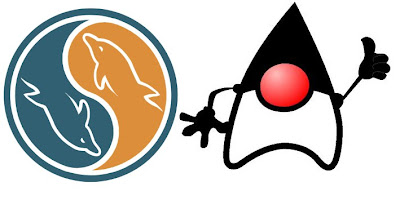The Limit of Excel

Today, i want to share my experience when i was convert data from .dbf files to excel files. I've used free tools DBF Viewer, this freeware can convert data from .dbf ( clipper ) to .xls or .html files. So with that capabilities i can convert medical record data from old program that used clipper to .xls file. With excel files i can easily modify data, before exported to Ms SQL Server database.
The process is very easy and i didn't get any problems with the data. The data succesfully exported to SQL Server 2008 database. But after that, when i tested the program a few data was missing, not a few but a lot! When i checked the old program (clipper), i founded that a lot of medical record data was not imported to new database( Ms SQL Server 2008). After i check carefully, i found that .xls files have limitiation with the rows. The limit rows of .xls files if 65536 rows, so if you have data row more than 655536 rows, your data will be lost after you exported from .dbf of other data files.
If you want to convert .dbf data to SQL Server or bigger database server, the tips is use freet tools that can convert data to .sql script files, the sql script files has no limitation. So you can run the .sql files on Query Analyzer ( Ms SQL Server ), and you get the complete data from old database. Tools that i've used to convert data from .dbf ( clipper ) to .sql script is DBF Viewer 2000 from Hi Base Group, or you can download here.

the picture take from here
The process is very easy and i didn't get any problems with the data. The data succesfully exported to SQL Server 2008 database. But after that, when i tested the program a few data was missing, not a few but a lot! When i checked the old program (clipper), i founded that a lot of medical record data was not imported to new database( Ms SQL Server 2008). After i check carefully, i found that .xls files have limitiation with the rows. The limit rows of .xls files if 65536 rows, so if you have data row more than 655536 rows, your data will be lost after you exported from .dbf of other data files.
If you want to convert .dbf data to SQL Server or bigger database server, the tips is use freet tools that can convert data to .sql script files, the sql script files has no limitation. So you can run the .sql files on Query Analyzer ( Ms SQL Server ), and you get the complete data from old database. Tools that i've used to convert data from .dbf ( clipper ) to .sql script is DBF Viewer 2000 from Hi Base Group, or you can download here.

the picture take from here
Labels: EXCEL, SOFTWARE, SQL SERVER, STORY, TIPS