SQL Server Replication Tutorial
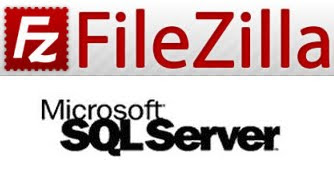
This step-by-step article describes how to install and configure a SQL Server for replication. Because SQL Server 2000 menu is almost the same as SQL 2005 and 2008, then this tutorial may be useful for the final version of SQL Server. This tutorial will use SQL Server 2000 and Filezilla.
Open Enterprise Manager, then select Tools - Replication - Configure Publishing, Subscribers, and Distribution ..
On the Menu Publisher and Distributor Properties, Select the Publisher tab and then select the Servers option on server which will become publisher click the button (...) later in the Publisher Properties menu, fill the folder name that you saved snapshoot files, then input the login and password for SQL Server Authentification.
 Then select the Publication Databases tab, then select (checked) database to be published.
Then select the Publication Databases tab, then select (checked) database to be published. Then select the Subscribers tab, then select (checked) server that would be a Subscriber.
Then select the Subscribers tab, then select (checked) server that would be a Subscriber. Then go to the Server tree view, select the server, then Replication Publication, then right click select New Publication, then select the database to be Publish, then select Next, then select the Publication Templates at select Yes, if you want to use existing templates , No, if you want to create a new setting.
Then go to the Server tree view, select the server, then Replication Publication, then right click select New Publication, then select the database to be Publish, then select Next, then select the Publication Templates at select Yes, if you want to use existing templates , No, if you want to create a new setting.
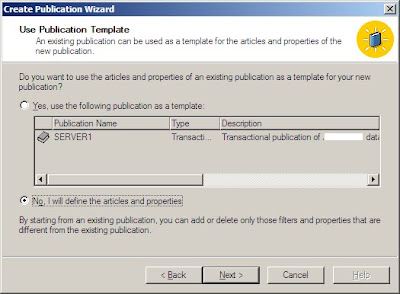
On publication type menu, select menu Snapshoot Publication, Transactional Publication, Merge Publication. This type has a characteristic - each, select in accordance with the conditions at each location. Then click Next ..

Then select the SQL Server 2000, on the subscriber type:

Select Object on the database to be replicated, Tables, Stored Procedures, etc.. Then click Next
 On the menu Publication Name, fill in SERVER-A Publication for example, and then click Next
On the menu Publication Name, fill in SERVER-A Publication for example, and then click Next On the menu filter data, select the option Yes, if you want filter data to be published, select No, if you do not want to filter the data to be published. Then click Next
On the menu filter data, select the option Yes, if you want filter data to be published, select No, if you do not want to filter the data to be published. Then click Next
When finished, click Finish.

On the server side that acts as a subscriber, Open Enterprise Manager and then in the tree view select the Subscriptions, then right click select New Pull Subscription, then select Next, then choose Look At Publications from registered servers.
 Then select the publications that publish the primary server, then select Next
Then select the publications that publish the primary server, then select Next Synchonization Agent Log In option, select Use SQL Server Authentication, then enter the Login and Password, then select Next
Synchonization Agent Log In option, select Use SQL Server Authentication, then enter the Login and Password, then select Next
Select the name of a local database to be replicated, then select Next
 On the Initialize Subscription option, select Yes, if you want to synchronize both databases. Select No, if the Subscriber is the same database structure with the main server database
On the Initialize Subscription option, select Yes, if you want to synchronize both databases. Select No, if the Subscriber is the same database structure with the main server database On the Start Required Services option, checked the SQL Server Agent, then select Next
On the Start Required Services option, checked the SQL Server Agent, then select Next When finished, click the Finish button.
When finished, click the Finish button. Back on the main server-side, select the Publications menu tree view, right click Publication Name you just created, then select Properties and Select Tab Snapshoot Location, Choose Generate Snapshoot in the following location. Checked snapshoot Compress the files in this location if the network path its limited bandwidth.
Back on the main server-side, select the Publications menu tree view, right click Publication Name you just created, then select Properties and Select Tab Snapshoot Location, Choose Generate Snapshoot in the following location. Checked snapshoot Compress the files in this location if the network path its limited bandwidth.If using FTP, then checked the option Subscribers can access this folder using FTP (File Transfer Protocol). Then fill out the FTP Server Name field (ip_server), port (21), folder (FTP), login, password and confirm password.

How to create a FTP server with FileZilla, first download Filezilla Server on its official website, then install the main server. Create a user for FTP connections, then select a folder that is sharing the folder where the files are stored snapshoot. Then click OK.



To check the connection type on the subscriber server ,type on Windows - Run ftp ip_main_server then then press Enter, if it appears the login name means FileZilla FTP Server installation was successful.
related links:
Install IBM DB2 on Linux Ubuntu
SQL Server Replication FAQ
related links:
Install IBM DB2 on Linux Ubuntu
SQL Server Replication FAQ
Labels: SOFTWARE, SQL SERVER, TIPS, WINDOWS



2 Comments:
mas, kalo replicate antar SQL Server 2000, apakah sama caranya?
Thanks.
sama bro, itu untuk antar SQL 2000 yang saya tulis, bisa juga pakai ftp bawaan windows, cuman saya coba pakai ftp server lain
Post a Comment
<< Home